Integrate with Frappe
These instructions apply to all projects in the Frappe Family.
What is Frappe
Frappe is a full stack, batteries-included, web framework written in Python and Javascript.
Preparation
The following placeholders are used in this guide:
frappe.companyis the FQDN of the Frappe installation.authentik.companyis the FQDN of the authentik installation.provideris the name for the social login provider in Frappe.
This documentation lists only the settings that you need to change from their default values. Be aware that any changes other than those explicitly mentioned in this guide could cause issues accessing your application.
authentik configuration
-
Log in to authentik as an admin, and go to the Admin interface.
-
Create a new OAuth2/OpenID Provider under Applications -> Providers using the following settings:
- Name: Frappe
- Client type: Confidential
- Client ID: Use the auto-populated ID
- Client Secret: Use the auto-populated secret
- Redirect URIs/Origins (RegEx):
https://frappe.company/api/method/frappe.integrations.oauth2_logins.custom/provider
- Scopes:
email,openid,profile - Subject mode:
Based on the Users's username - Include claims in id_token:
True - Leave everything else as default
Take note of Client ID and Client Secret as you will need them later.
-
Create a new application under Applications -> Applications, pick a name and a slug, and assign the provider that you have just created.
Frappe configuration
- From the Frappe main menu, navigate to Integrations, then to Social Login Key.
Add a new Social login Key using the black button on top right.
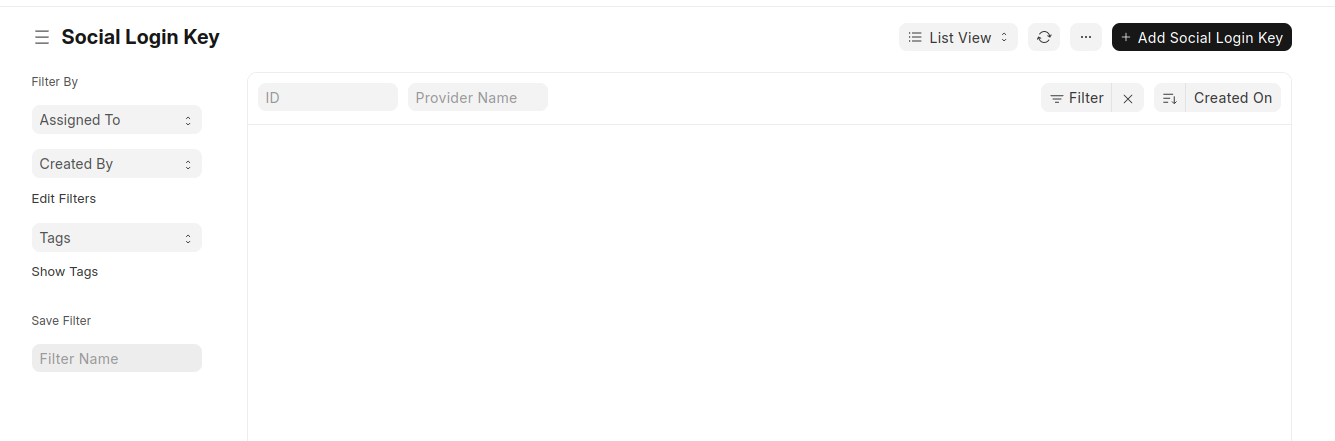
-
Enter the following settings:
-
In the Client Credentials section:
- Enable Social Login: Turn the checkmark to the on position.
- Client ID: client-id-from-authentik
- Client Secret: client-secret-from-authentik
-
In the Configuration section:
- Sign ups: Allow
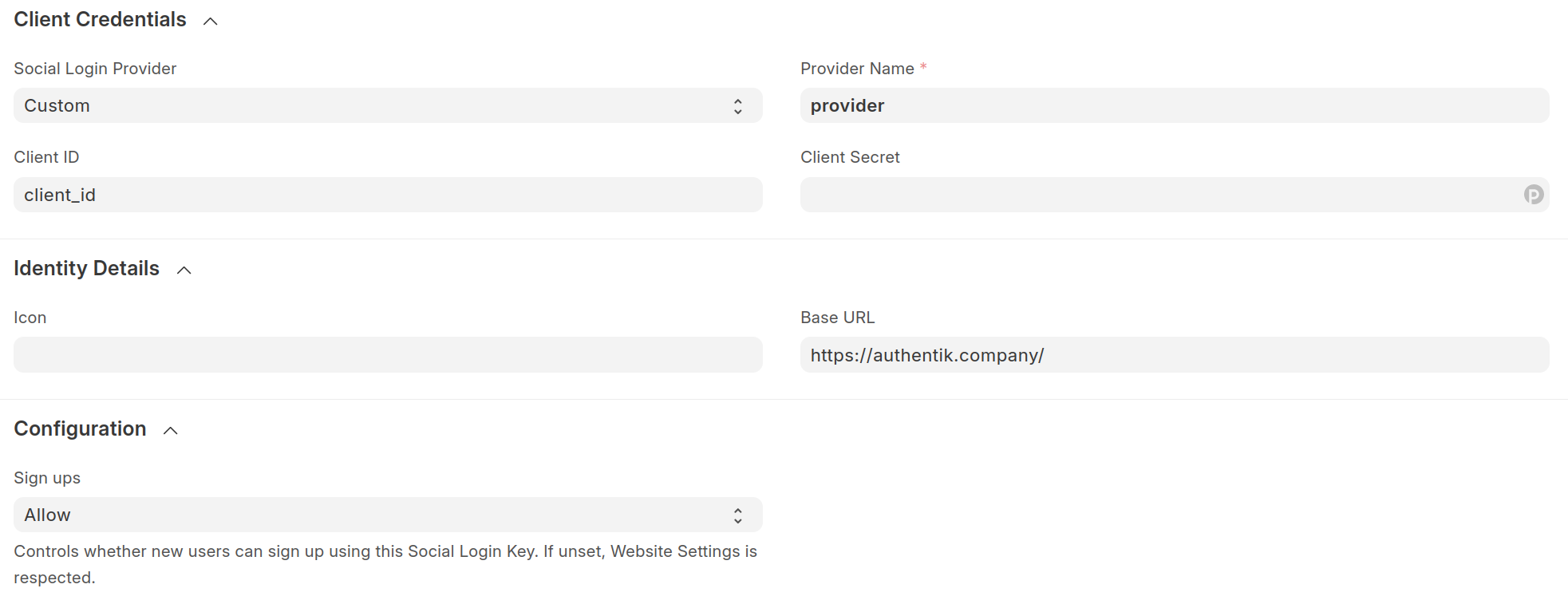
- In the Identity Details section:
- Base URL:
https://authentik.company/ - In Client URLs section:
- Authorize URL:
/application/o/authorize/ - Access Token URL:
/application/o/token/ - Redirect URL:
https://frappe.company/api/method/frappe.integrations.oauth2_logins.custom/provider/ - API Endpoint:
/application/o/userinfo/
- Base URL:

- In the Client Information section:
- Auth URL Data:
{"response_type": "code", "scope": "email profile openid"}
- Auth URL Data:
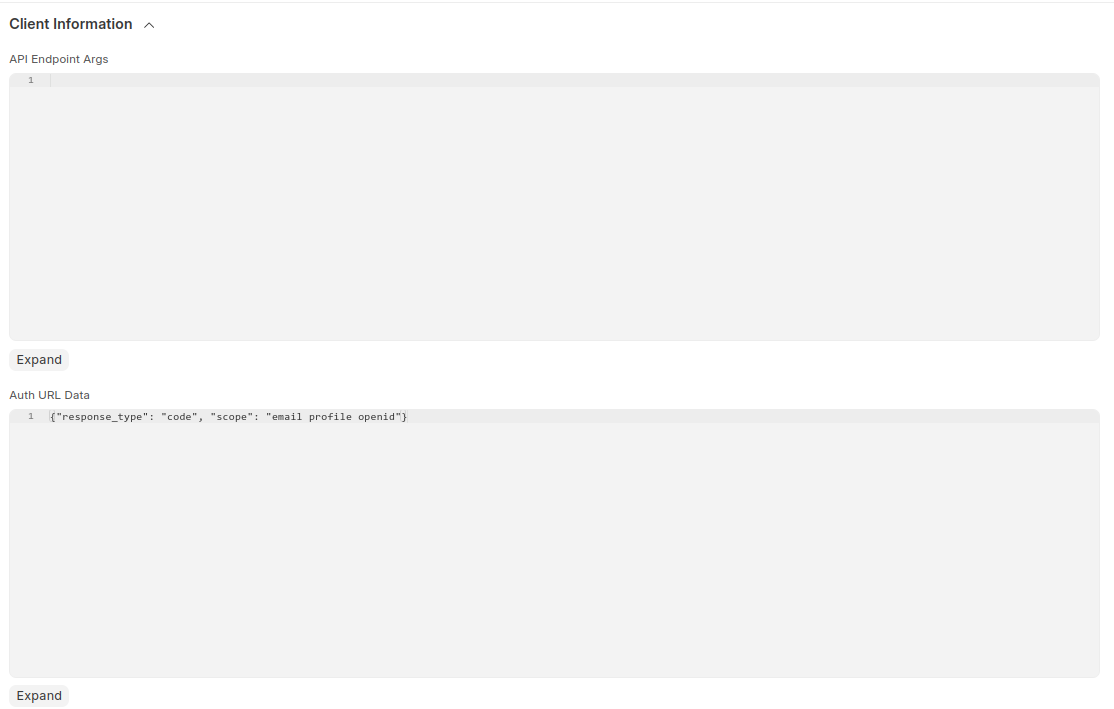
-
-
Press the black Save button on the top right.
Verification
- Go to
https://frappe.companyfrom Incognito mode. - Click Login with provider on the login screen.
- Authorize with authentik.
- You will be redirected to home screen of Frappe application.